Gestion du parc et des utilisateurs
Suggestions :
Quelle est la différence entre les boutons pour "désattribuer", "retirer" et "effacer" un équipement de ma flotte ?
Starter
|
Essential
|
Scale
|
Administrateur
Vous souhaitez changer l’attribution d’un équipement ou le réinitialiser grâce à l’enrôlement au MDM ?
Depuis la page Flotte, commencez par sélectionner l’équipement en question.
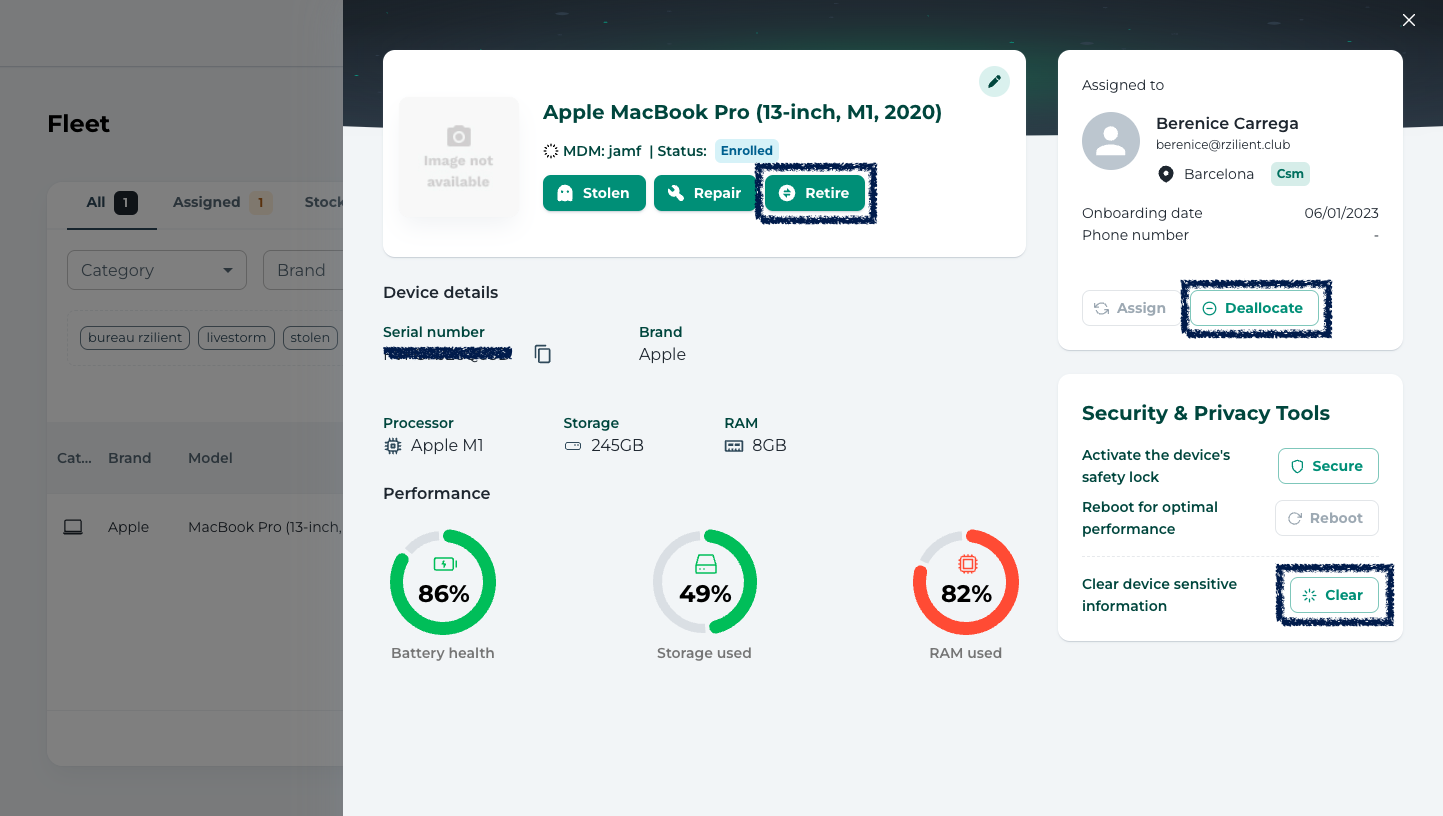
Trois possibilités
Désattribuer 🚫
- Pas de réinitialisation déclenchée via le MDM, l’ordinateur sera simplement retiré de l’utilisateur actuel et attribué au compte stock.
- Vous pourrez alors le réassigner à un autre employé si vous le souhaitez.
- Cela vous permet notamment de signaler tout changement de propriétaire sans pour autant que l’ordinateur soit remis à zéro.
Retirer ❌
- Une réinitialisation par le MDM est déclenchée et sera lancée quand les conditions ci-dessous seront réunies.
- L’équipement sortira de votre stock et sera toujours visible dans l’onglet “Retrait” à des fins de traçabilité.
- Choisissez cette option si l’équipement ne fait plus partie de vos actifs car il est recyclé, donné, revendu, etc.
Effacer 🧹
- Une réinitialisation par le MDM est déclenchée et sera lancée quand les conditions ci-dessous seront réunies.
- L’ordinateur restera attribué à l’employé actuel sur la plateforme.
💡 Réinitialisation via le MDM
Vous devez réunir 4 conditions pour que la demande de réinitialisation à distance soit effective. Tout d'abord, l'équipement doit être enrôlé au MDM. Ensuite, il faut qu'il soit allumé, branché sur secteur et connecté à Internet sinon la réinitialisation ne fonctionnera pas.
Une fois la réinitialisation effective, l'ordinateur sera :
- remis à zéro (configuration d'usine)
- désenrôlé du MDM
- toujours inventorié sur la plateforme et attribué au stock
⚠️ Pour réinitialiser un MacBook dont le disque dur est chiffré via FileVault, la session utilisateur doit être déverrouillée.
⚠️ Assurez-vous qu'aucun Apple ID ne soit connecté.
