Gestion du parc et des utilisateurs
Suggestions :
Que signifient les différentes actions dans “Flotte” ?
Essential
|
Scale
|
Administrateur
Depuis l'onglet "Flotte", vous avez accès à plusieurs données :
.png)
- La marque, le modèle, le numéro de série et le processeur de l'appareil
- L'employé auquel est attribué l'appareil et son département
- Si l’équipement est enrôlé au MDM ou non :
- Actif : inscrit et actif
- Enrôlé : inscrit (devient actif après plusieurs synchronisations)
- Supprimé : supprimé du MDM
- Non géré : dispositif qui n'est plus géré par le MDM (après un effacement par exemple)
- Inconnu : appareil non reconnu par le MDM comme un ordinateur/téléphone
- Pending : action en cours dans le MDM sur le dispositif
Pour effectuer différentes actions à distance, cliquez sur les trois boutons de commande :
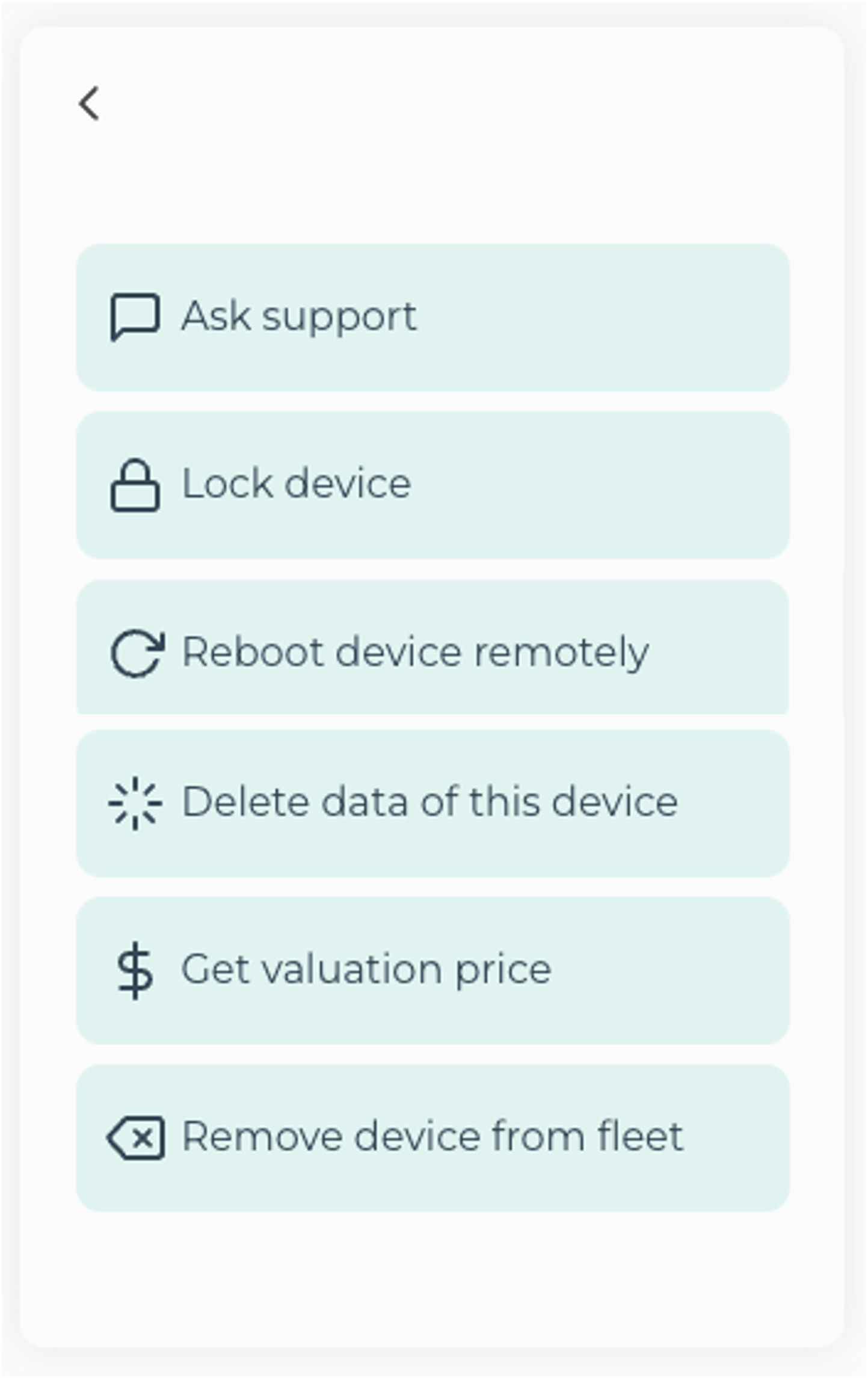
- Demander de l'aide : la fenêtre de chat pour contacter notre support IT s’ouvrira avec les informations sur l’appareil pré-remplies
- Verrouiller l'équipement : cela signifie qu'il restera enrôlé au MDM, mais qu'un mot de passe délivré par Rzilient sur demande du manager permettra de le débloquer
- Redémarrer l’appareil à distance
- Supprimer les données de l'appareil : vous allez réinitialiser l'ordinateur, il faudra alors l'enrôler de nouveau au MDM une fois qu'il sera attribué à un autre collaborateur
- Obtenir un prix de valorisation : nous vous communiquerons une estimation du prix de reprise
- Retirer l’appareil de la flotte : l'ordinateur sera désenrôlé du MDM, il sera alors impossible d'exercer une action à distance pour des mesures de sécurité sauf si l'employé conserve son ordinateur à son départ par exemple
⚠️ Pour exercer une action à distance, il est nécessaire que l’appareil en question soit enrôlé au MDM.
Les actions réalisables à distance sur un appareil enrôlé au MDM diffèrent en fonction du modèle de l’appareil et de l’outil de MDM. Il se peut par exemple que seule la réinitialisation de l’appareil soit disponible et pas le verrouillage de la session utilisateur.
Si une fonctionnalité n’est pas disponible, veuillez contacter le support IT depuis le chat.
