Utilisation plateforme
Suggestions :
La fonctionnalité Health Check (agent télémétrique) est activée, comment lire les indicateurs de performance de ma flotte IT ?
L'agent télémétrique ou "Health Check" est un outil précieux pour surveiller les performances et la santé de vos appareils en temps réel. Il vous permet d'analyser des indicateurs clés tels que la santé de la batterie, le stockage SSD et l'état de la RAM. Grâce à ces informations, vous pouvez prendre des décisions éclairées pour maintenir vos équipements en bon état de fonctionnement.
Pour y accéder, vous pouvez vous rendre sur l’onglet “Flotte”. En notant le numéro de série, vous aurez la possibilité de consulter les données télémétriques des ordinateurs de votre flotte.
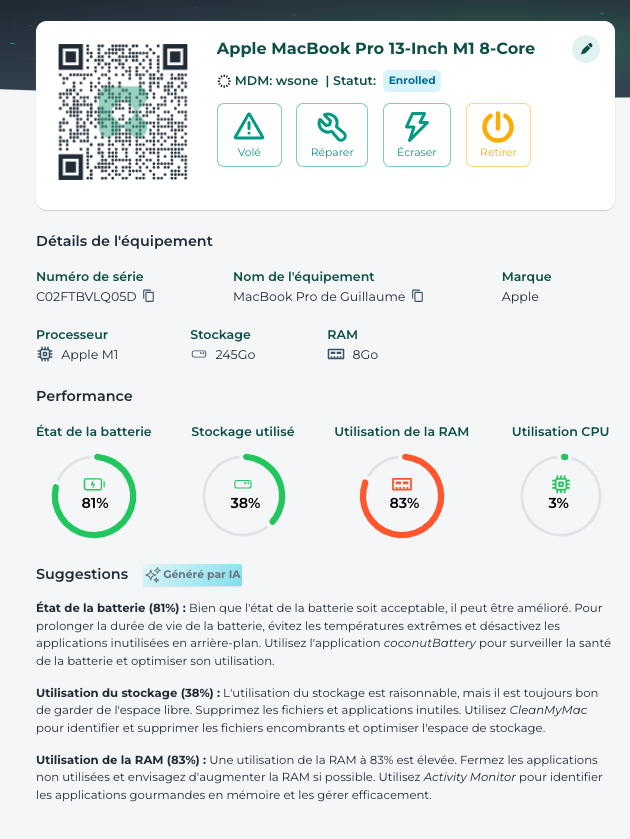
Santé de la batterie
Représenté par une jauge circulaire, cet indicateur montre l’état de la batterie de votre appareil en pourcentage. Une batterie en bonne santé signifie que l’appareil peut fonctionner plus longtemps sans être rechargé.
Recommandations :
- Si la santé est sous 60% : Pensez à remplacer la batterie. Cela évitera que l’appareil ne s’éteigne trop rapidement et vous permettra de l’utiliser plus longtemps sans interruption.
- Si la santé est entre 60 et 80% : Surveillez régulièrement l’état de la batterie. Faites vérifier l’appareil périodiquement pour prévoir un éventuel remplacement.
- Si la santé est au-dessus de 80% : Utilisez l’appareil normalement, mais essayez de ne pas laisser la batterie se décharger complètement avant de la recharger. Cela aidera à maintenir sa bonne santé.
Stockage SSD
Cette deuxième jauge circulaire indique le pourcentage d’espace de stockage utilisé sur le SSD. Lorsque le stockage est presque plein, l’appareil peut devenir plus lent.
Recommandations :
- Si le stockage est au-dessus de 80% : Libérez de l’espace en supprimant les fichiers dont vous n’avez plus besoin ou en les déplaçant vers un disque dur externe ou un service de stockage en ligne plutôt que sur votre appareil (Cloud, Drive).
- Si le stockage est entre 50% et 80% : Faites régulièrement le tri dans vos fichiers. Assurez-vous d’avoir toujours assez d’espace libre pour les nouvelles applications et mises à jour.
- Si le stockage est sous 50% : Continuez à utiliser l’appareil normalement, mais sauvegardez régulièrement vos fichiers importants pour éviter toute perte de données.
État de la RAM
Ce dernier indicateur affiche le pourcentage de RAM utilisé. La RAM est essentielle pour que l’appareil puisse exécuter plusieurs tâches ne même temps sans ralentir.
Recommandations :
- Si l’utilisation de la RAM est au-dessus de 80% : Fermez les applications que vous n’utilisez pas. Si possible, ajoutez plus de RAM à votre appareil pour améliorer ses performances. Cette dernière modification n’est pas possible pour les Macs. Vous pouvez vous rapprocher de l’équipe support pour étudier cette faisabilité.
- Si l’utilisation de la RAM est entre 50 et 80% : Gérez bien les applications et les processus en arrière-plan. Ne laissez pas trop de programmes ouverts en même temps.
- Si l’utilisation de la RAM est sous 50% : Continuez à utiliser l’appareil normalement. Faites des vérifications régulières pour éviter que des programmes non nécessaires utilisent la RAM.
Les besoins en matière de performances et de gestion des appareils varient considérablement selon les profils utilisateurs. Par exemple, un développeur aura besoin de plus de RAM et d'un stockage rapide, tandis qu'un membre du personnel administratif nécessitera une gestion efficace de la batterie et du stockage pour des tâches modérées.
À noter également qu’il est possible que toutes les données ne soient pas disponibles sur la plateforme à un moment précis. En effet, il y a besoin d’une connexion au MDM pour pouvoir faire remonter les informations auprès de la plateforme. De plus, si vous utilisez des PC Windows Home ou Windows Famille, il est possible d’assister à des échecs de déploiement.
Intelligence artificielle
Vous avez maintenant aussi la possibilité de consulter les recommandations formulées par une intelligence artificielle qui vous conseille en fonction des données remontées par l'agent télémétrique. Ces recommandations sont visibles en-dessous des indicateurs de performance.
